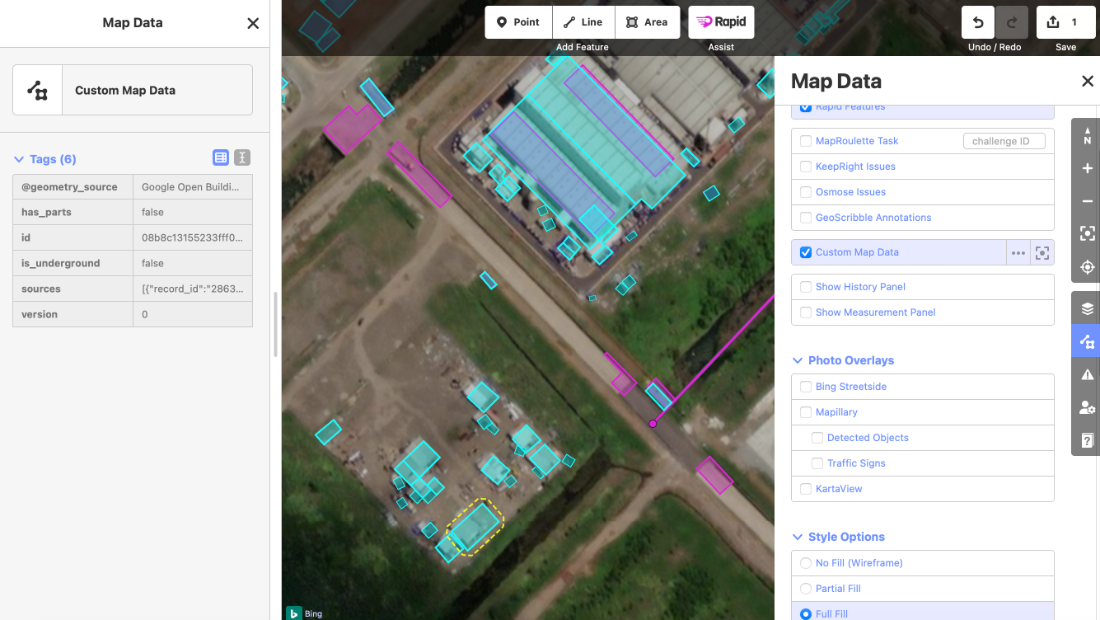Rapid
Places
In this example, we will load Overture Places data into Rapid so that we can visualize and inspect the geometries and their properties.
To open Rapid v2, navigate to https://rapideditor.org/edit.
Zoom in using the + or - hotkeys, the mouse scroll wheel, etc. to an area where you want to see Overture Places data.
Click the 'Map Data' sidebar button or hit the 'F' hotkey. Then, click the three dots icon next to 'Custom Data'.
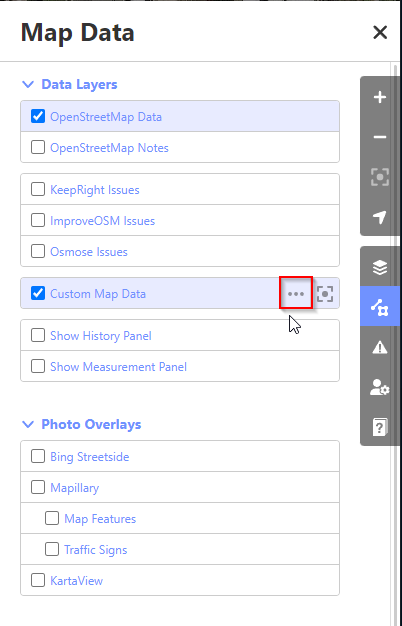
You will see the Custom Data dialog. Paste this URL:
https://overturemaps-tiles-us-west-2-beta.s3.amazonaws.com/2025-05-21/places.pmtiles
into the text input and hit 'OK'.
Wait a few moments, and you should see some places data start to show up on the map. These places are clickable and inspectable:
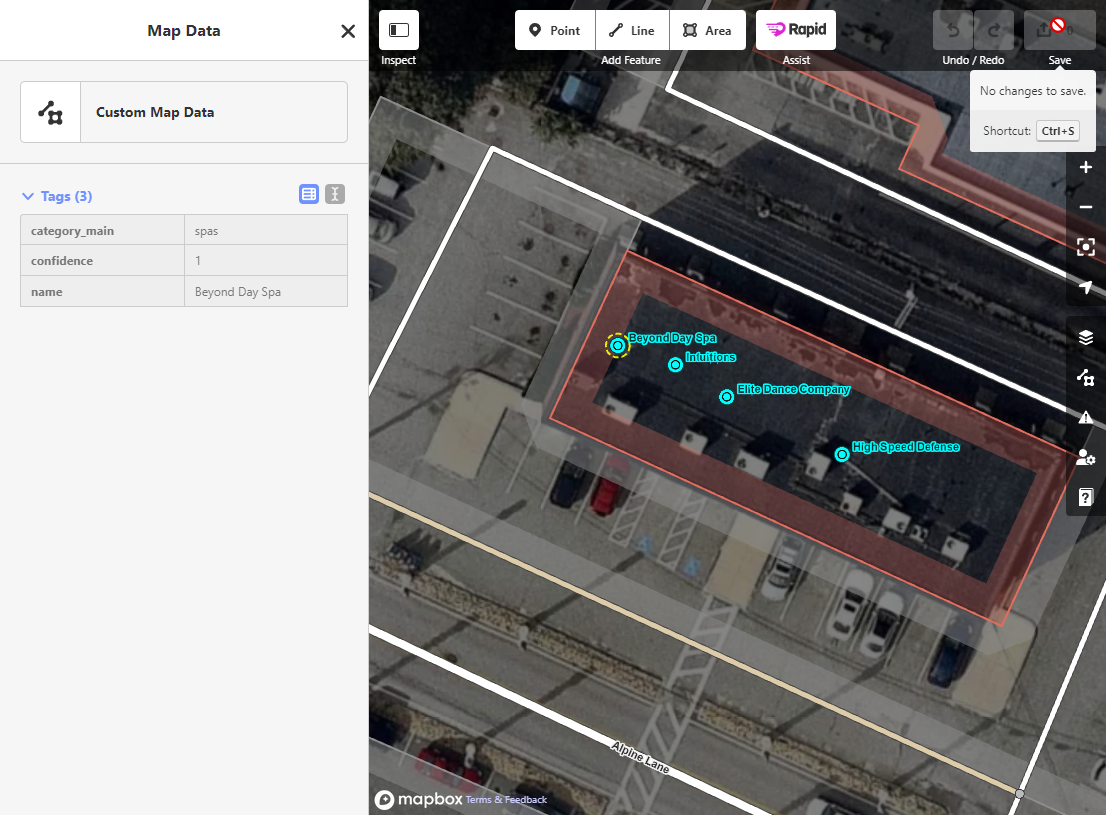
Alternatively, Rapid can load the data automatically if the URL is formatted like this.
https://rapideditor.org/edit#data=https://overturemaps-tiles-us-west-2-beta.s3.amazonaws.com/2025-05-21/places.pmtiles
Buildings
Rapid can also load polygon or line features in addition to point features.
https://rapideditor.org/edit#data=https://overturemaps-tiles-us-west-2-beta.s3.amazonaws.com/2025-05-21/buildings.pmtiles